Loading...
Personal Settings ⚙️ Loading...
Personal settings can be found in the top left hand corner side bar.Loading...

Loading...
Scroll down to the bottom until you find the word settings and the ⚙️ as shown below.Loading...

Loading...
It is important to note that if you are a co-teacher, your personal settings will not affect the settings that someone else has created.Loading...
Personal Settings ⚙️ Loading...

Loading...
Simply adjust according to your personal preferences here. Loading...
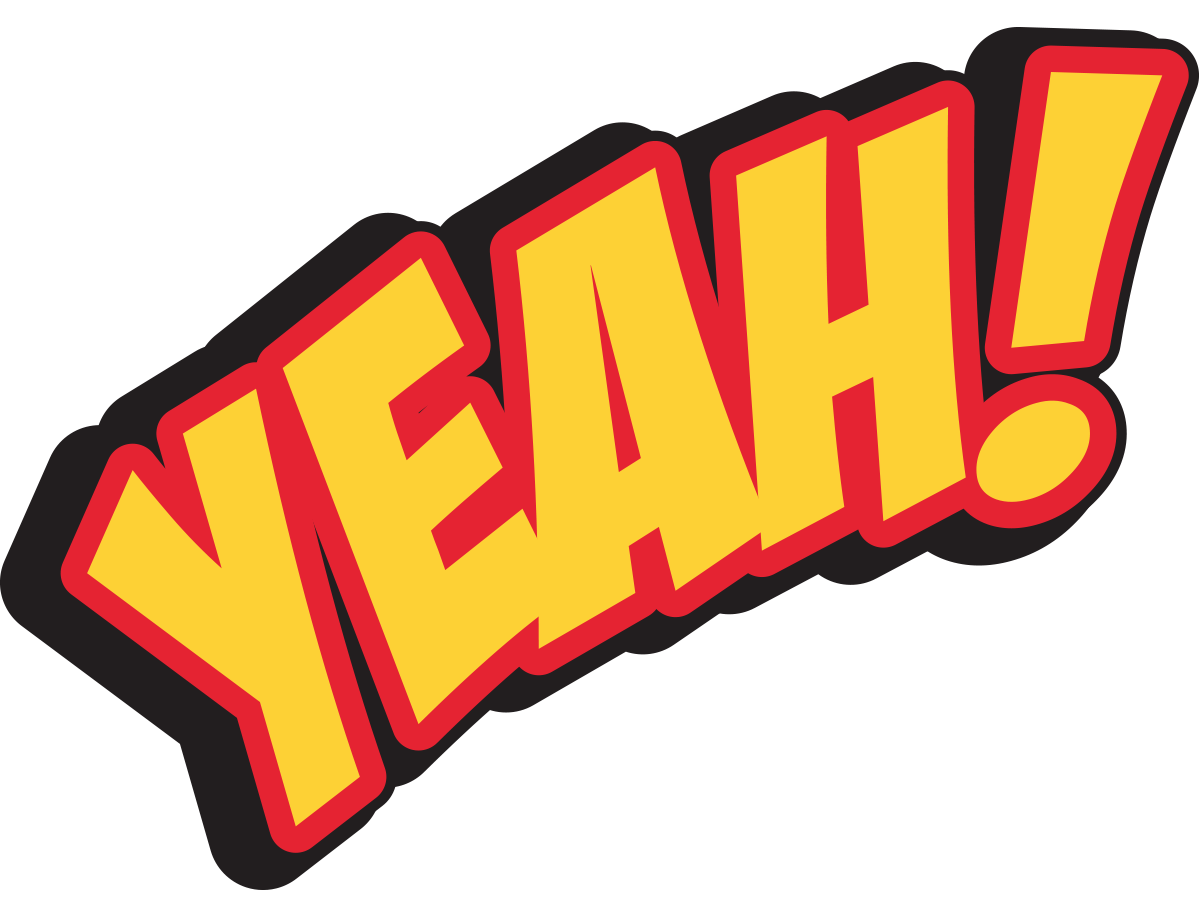
Loading...
Quick TipsLoading...
If you have a lot of Classes, I would move your class cards around. Loading...

Loading...

Loading...
📸 credit - Becky ShoreyLoading...

Loading...
Google MagicLoading...
Once you begin adding content to your Classwork Tab, Google automatically creates a folder and subfolders in your drive for that specific class.Loading...

Loading...

Loading...
1) Go to you People tab and add your LDD Teacher as a teacher in your class! They will have access to the Google Drive folder for student work.2) Use the same tab in parent meetings to view all work assigned in one location.
Loading...
Quick Tip - People TabLoading...

Loading...
Classwork Tab Loading...
Now we will be moving on to the Classwork Tab in your Classroom. The way you organize the content should stay consistent throughout the year. What works for one teacher, may not work for everyone. However, consider your personal preferences as well as the needs of your students. While there are several ways to organize content, you will select one of the following: by topic, by time frame, or by assignment type. Choose a strategy that works for your content area and grade level. ALL classrooms will have one topic that is the same: Course Materials. Under this topic, you will link/upload your class syllabus, pacing guide, and any Google Site you have associated with the class.