Loading...

Loading...
Be your own hero, achieve #InboxzeroLoading...

Loading...
by Daren White, @Ranga_EDU

About me
I'm Daren. I'm a teacher of over 24 years, Academic Technologies Lead for a large UK MAT and also a Google Certified Trainer, Coach & Innovator. I'm co-leader of @GEG_UK and @GlobalGEG.
In the last couple of years I finally admitted to myself that I suffer with anxiety and depression, the details of which I won't go into, but I hit a wall in November 2019.
Thankfully some wonderful friends and colleagues noticed and helped me out. Now, thanks to therapy and medication I have this under control but I know it will probably always be there.
In the last couple of years I finally admitted to myself that I suffer with anxiety and depression, the details of which I won't go into, but I hit a wall in November 2019.
Thankfully some wonderful friends and colleagues noticed and helped me out. Now, thanks to therapy and medication I have this under control but I know it will probably always be there.
What is #inboxzero all about?
Emails were one of the things I identified as exacerbating my anxiety. I hate seeing an unread icon, it bothers me, even though I know it shouldn't. So, I had to take action and organise my many inboxes to save my sanity.
That's why I'm such an advocate of #inboxzero. It may not be for everyone. In may not seem achievable, but I can assure you it really is and it's made a huge difference to my life.
I feel calmer, more organised and have a structure that works for me. In this book I'll share some of my tips and tricks for achieving #inboxzero.
If you enjoy it, you can always buy me a coffee.
Thanks for reading. Daren
That's why I'm such an advocate of #inboxzero. It may not be for everyone. In may not seem achievable, but I can assure you it really is and it's made a huge difference to my life.
I feel calmer, more organised and have a structure that works for me. In this book I'll share some of my tips and tricks for achieving #inboxzero.
If you enjoy it, you can always buy me a coffee.
Thanks for reading. Daren

Configure your inbox
Once you've created or been given your gmail account, the first time you log in you'll be offered a tour. Take it!
You will also have a choice of different inbox looks. Default, Comfortable and Compact.
It's very much up to you but I prefer default for quick searching. The good think is you can change this at any time.
Let's take a look at the differences.
You will also have a choice of different inbox looks. Default, Comfortable and Compact.
It's very much up to you but I prefer default for quick searching. The good think is you can change this at any time.
Let's take a look at the differences.


Quick Settings Menu

Click on the gear icon to access your Quick Settings.
Here you can click to select your style and you are given a quick preview.
Comfortable and Compact are similar will show email with attachments using the traditional paperclip.
Default will give you a tiny image icon telling you what type of document is attached. Perfect for quickly locating something.
Here you can click to select your style and you are given a quick preview.
Comfortable and Compact are similar will show email with attachments using the traditional paperclip.
Default will give you a tiny image icon telling you what type of document is attached. Perfect for quickly locating something.

Toggle Split Pane
Also in the new Quick Settings menu, you have the option to change your view and toggle a split pane on or off.
Enabling the split pane gives you a preview of your email without having to click and open it.
Again, it's about personal
preferences and you can
make your own decision
or try them all out to see
which you prefer.
Enabling the split pane gives you a preview of your email without having to click and open it.
Again, it's about personal
preferences and you can
make your own decision
or try them all out to see
which you prefer.

No Split
No split just gives you a look with your emails stretched across the page and no preview.
In G Suite accounts there is also an additional shortcut button.
In G Suite accounts there is also an additional shortcut button.

Right of Inbox
Right of Inbox gives you a preview of selected emails to the right.

Below Inbox
Below Inbox (or horizontal split) gives you a preview below your inbox, as if you needed telling.


Inbox Types
Gmail users have a choice of Inbox types too, including Important First, Unread First, Starred First, Priority Inbox and more.
Personally I use the default but it's important to find what works for you. It's YOUR gmail after all.
Personally I use the default but it's important to find what works for you. It's YOUR gmail after all.

Important First

Unread First

Priority Inbox

Customise
what you
want to
show and
where.
what you
want to
show and
where.

Categories
Gmail gives you the option to automatically categorise some types of emails, taking them from your main inbox and adding them to separate sections such as social, promotions, updates and forums. You can choose to enable none, some or all of the options depending on your needs. Head to the settings to make your choices.
Social & Promotions
These two categories will filter social media update emails and also promotional & sales emails out of your inbox for you, reducing the clutter.

Updates
Updates will collate all email notifications relating to shared documents, tagged comments etc into one place and away from your inbox. Check these when you are ready rather than when they arrive.

Forums
Forums will collect all emails from Google Groups and similar so things like all staff emails will arrive here, meaning you can check if someone has lost their keys when you are ready to, not be bombarded all day, especially if some presses the dreaded reply to all to say thanks!
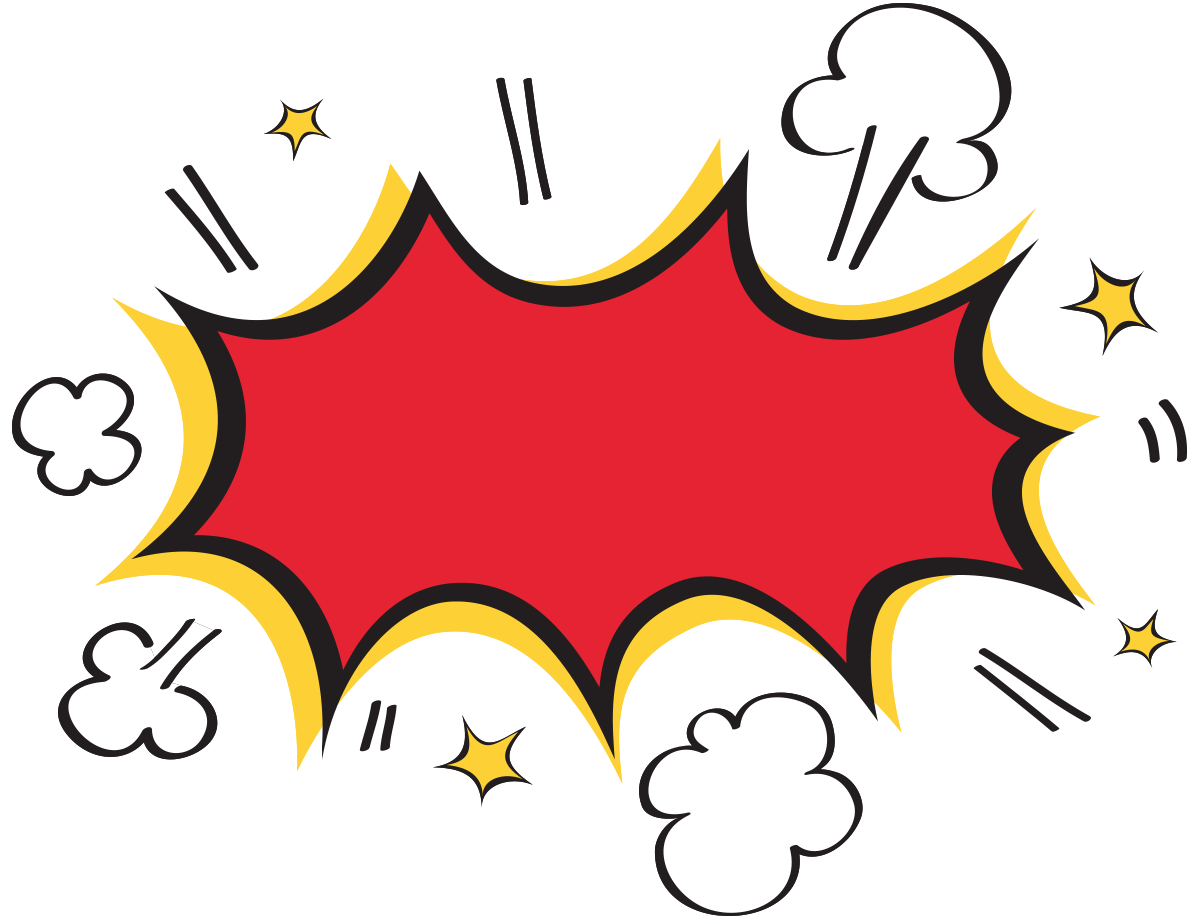
top tip
If you are sending a group email, use BCC: to prevent people from using reply to all.