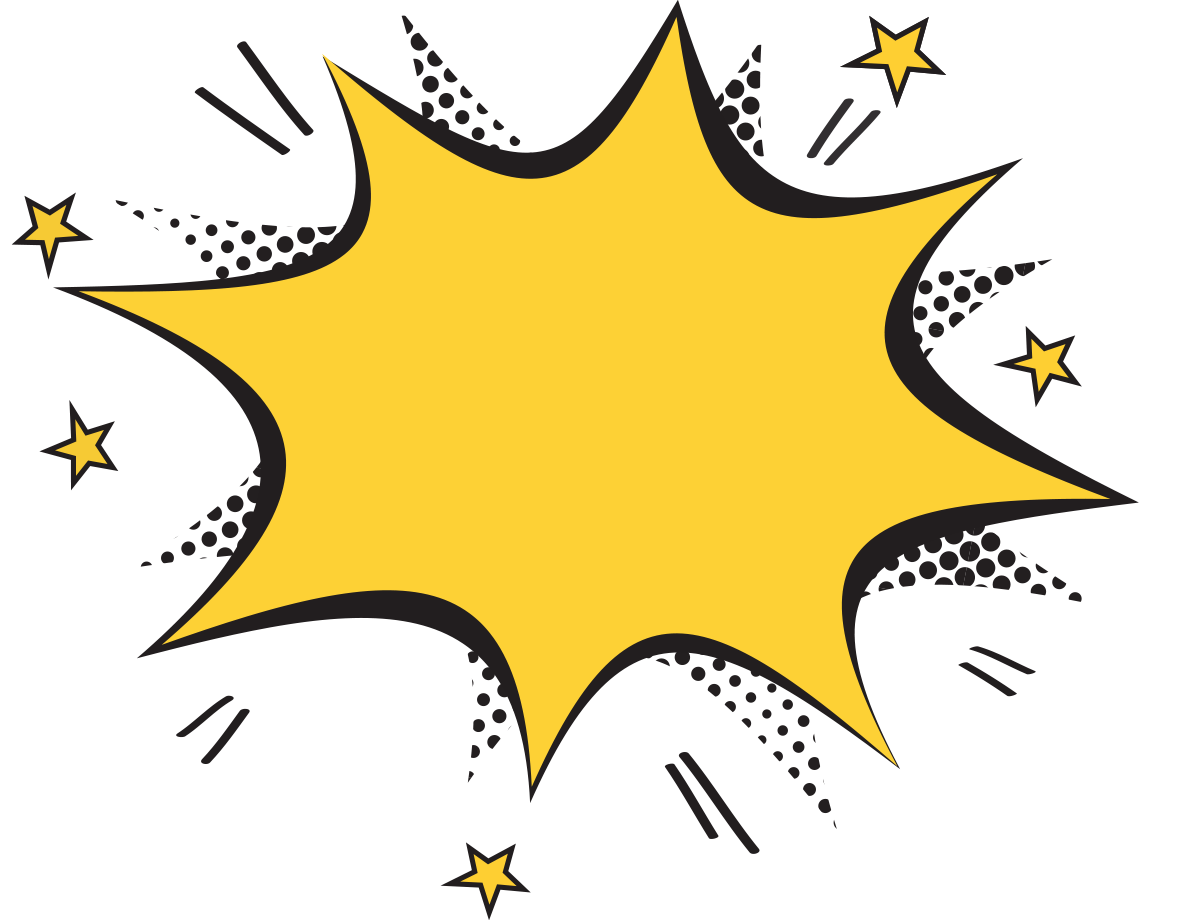Loading...
IntroductionLoading...
Hi, I'm Daren. I've been a teacher for over 20 years now and I'm currently Learning Technologies Lead for 2 secondary academies in Essex. I am also a Google Certified Trainer, Wevideo Ambassador, Screencastify Genius, Edpuzzle Coach, Flipgrid Educator and part of the team behind @GEG_UK and @GlobalGEG. The Covid 19 crisis has thrown many educators in at the deep end of Distance Learning and for some, that means changing almost overnight, what you've been doing for years. It can be scary but hopefully this guide will help you feel confident managing your Google Classroom.
It really is a great tool and I couldn't imagine life without it now.
If you enjoy this
book, you can
always buy me
a coffee here.>>>
Thanks
Loading...

Loading...
Signing upLoading...
First let's head to classroom.google.com where we will be looking to make sure we are signed in with our gmail account. Look for the header bar and the + sign. Click there and when asked, select "I'm a teacher". You MUST do this first time or you will create an account with student permissions only.Loading...

Loading...
Create a classLoading...
Creating your first class is easy. Just click on the +,
select create class and
give your class a name. This is the only information that is mandatory, the rest of the sections; section, subject and room, are optional.
It obviously makes sense to name your classes as they appear on your timetable but you can create additional classes too for things like extra-curricular clubs.
Loading...

Loading...

Loading...
That's it, click create, sit back and let Google do its thing.You've just created you first class. Easy right?
Loading...
Customise your classLoading...
Now you're in your first classroom, let's take a look around. You can see 4 tabs along the top; stream, classwork, people and marks. Pretty obvious right?Loading...

Loading...
You'll also see the start of your stream and upcoming, a reminder of deadlines approaching.