Loading...

Loading...
Getting Started with Seesaw
Loading...

Loading...
An Asynchronous Learning Course

Table of Contents
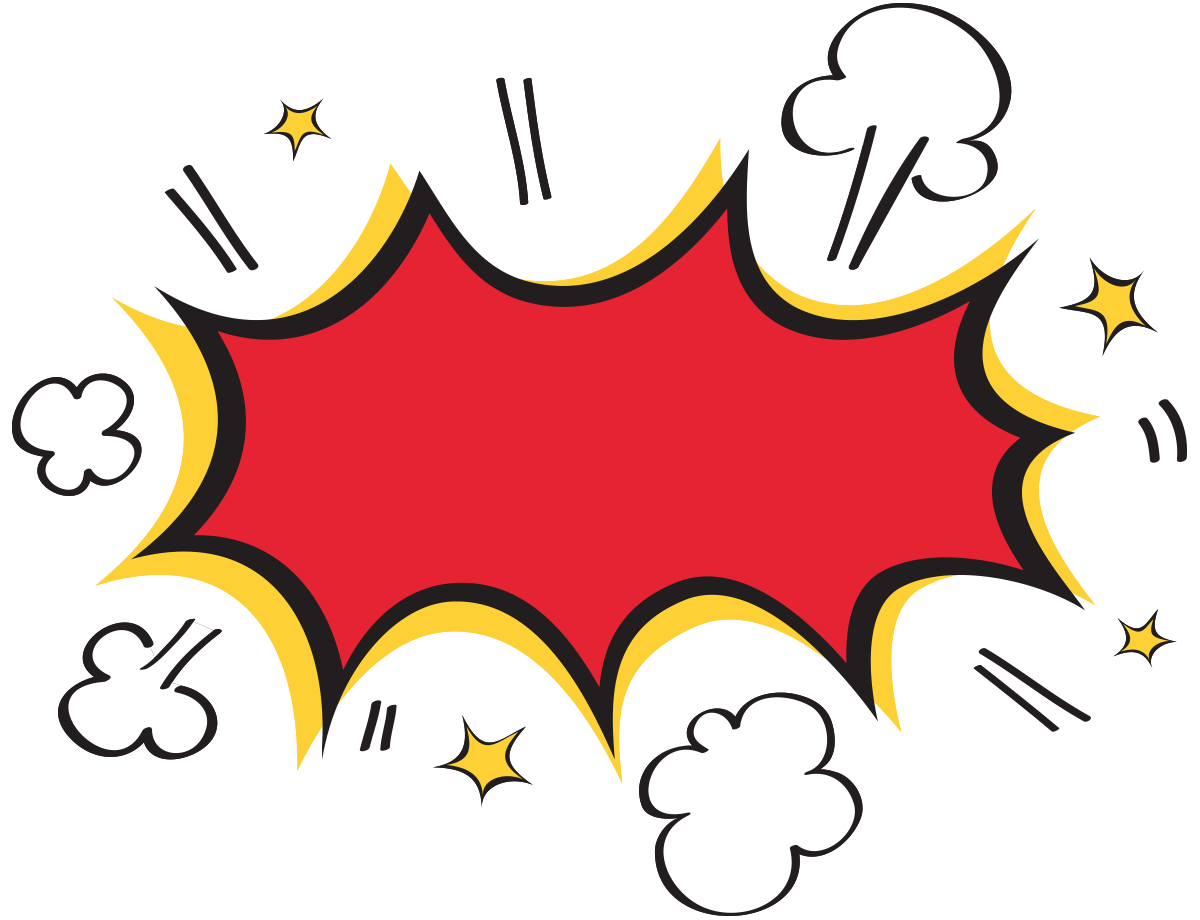
After completing this course, you will be able to log in to Seesaw, better understand the class settings, add and use folders, as well as, find and create activities.
How to Log in to Seesaw
Homeroom Teachers use
Clever to login
Support teachers and Students use Google to login
Clever to login
Support teachers and Students use Google to login
Tech Tips!
Students Log In (chrome books and PCs)
Students Log In (iPads)

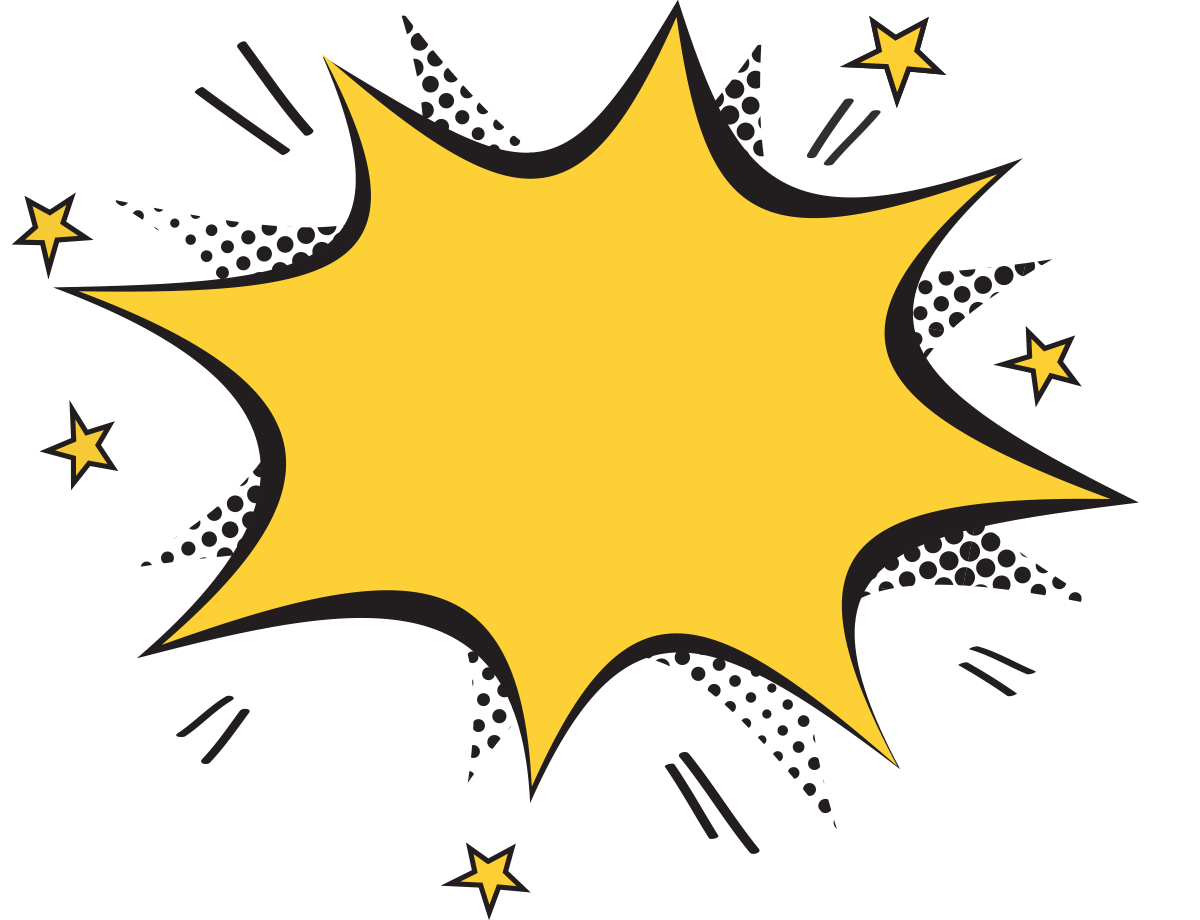
Teacher Dashboard
The teacher dashboard allows teachers to go between classes, to change class settings, manage teachers, view the student journals and make announcements. Teachers can manage work here as well through the folders and skills.
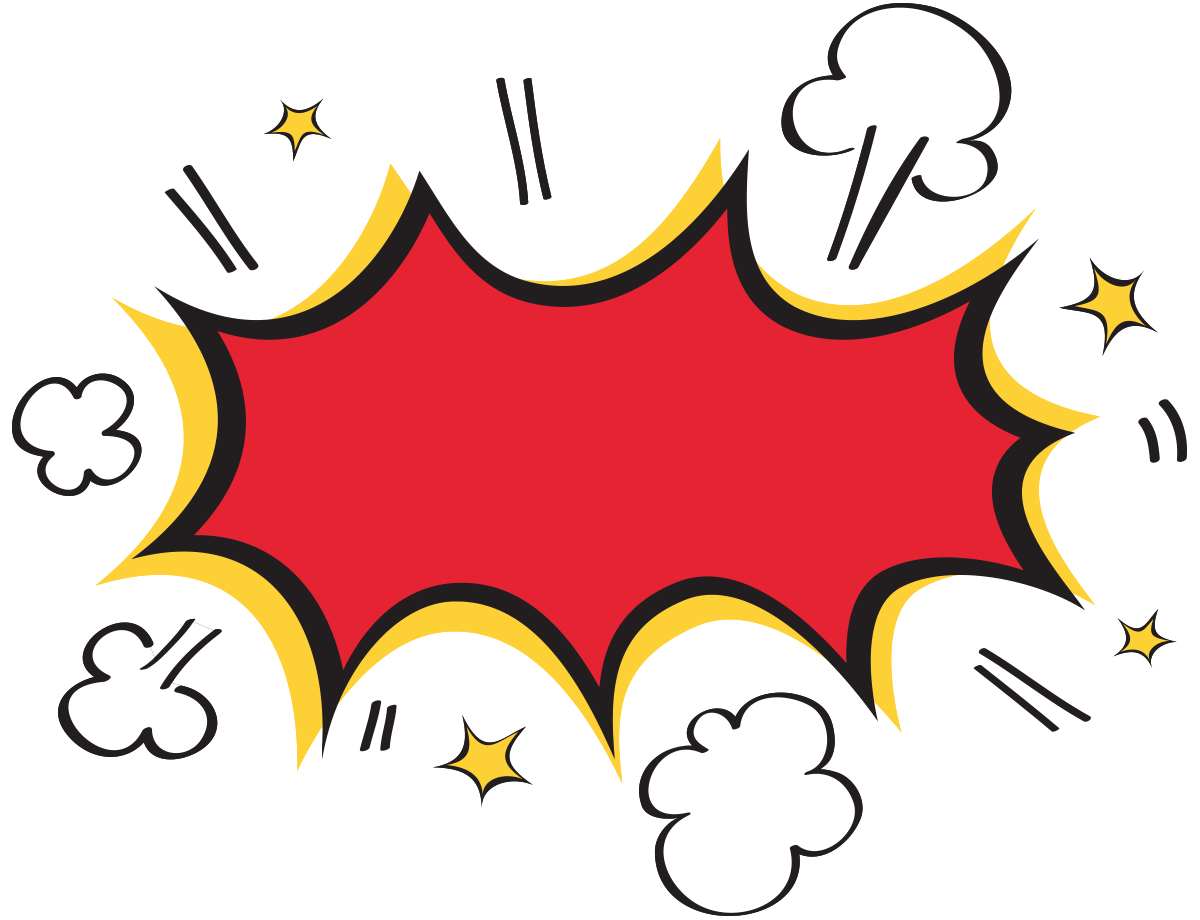
Activities
Support evert student with activities. Search by grade level, subject, and keyword to find activities made by Seesaw Ambassadors around the world (community library) or teachers in Jeffco (School and District library)
Sharing an activity
Create a new activity
Use these shortcuts to put icons in your activity directions instead of words.
Find an Activity
Assign an Activity
Using
Folders
Folders

Using folders is a great way to keep work organized in Seesaw. Teachers can assign a folder when assigning activities or assign folders after students have submitted their work. Students can even assign their activities to folders.
Adding and Deleting Folders
Using Folders